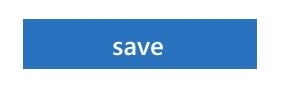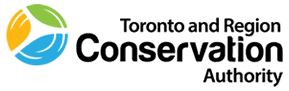How to set your e-mail out-of-office notification Task
Note: You must set your “out-of-office” e-mail in Outlook whenever you are away from the office and are unable to respond to email. No other modifications or additions may be made to this format.
Outlook Web App
Step 1:
Click the settings gear menu in the upper right corner.
![]()
Step 2:
Select Options.
Step 3:
In the left column menu, under Options > select ‘organize email’
Step 4:
Click on the link ‘automatic replies’ at the top of the page.
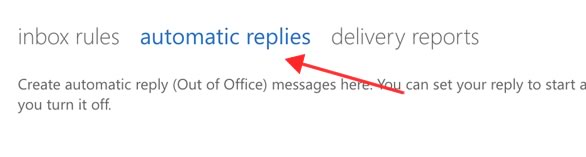
Step 5:
Toggle the create automatic reply option to ‘Send automatic replies’ and check the box to ‘Send replies during only during this time period’ and enter the date and time you will be away.
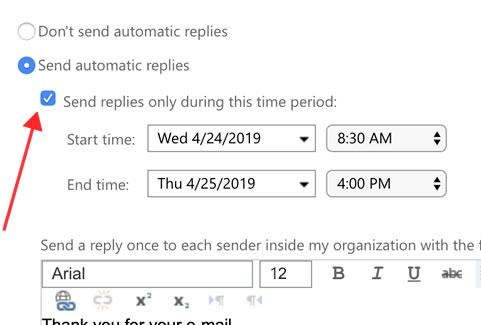
Step 6:
Enter the standard message from the textfield below, replacing the [Date], [Approved Designate] and [Designate’s Email] with your respective details and ensuring you add your signature.
Thank you for your e-mail. I’m currently out of the office and will return on [Date].
If your e-mail is urgent please contact [Approved Designate] at [Designate’s e-mail]. Otherwise I’ll return your message at my earliest convenience upon my return to the office.
Fname Lname, Accreditation (if applicable)
Job Title
Business Unit | Division
T: 416-661-6600
E: fname.lname@trca.on.ca
A: 101 Exchange Avenue, Vaughan, ON, L4K 5R6 | trca.ca
Tip: Use the signature generator tool to generate your custom signature.
Step 7:
Toggle the create automatic reply option to ‘Send automatic reply messages to outside my organization’ and check the box to ‘Send replies to all external stakeholders’. Add the message from step six to the input field here as well.
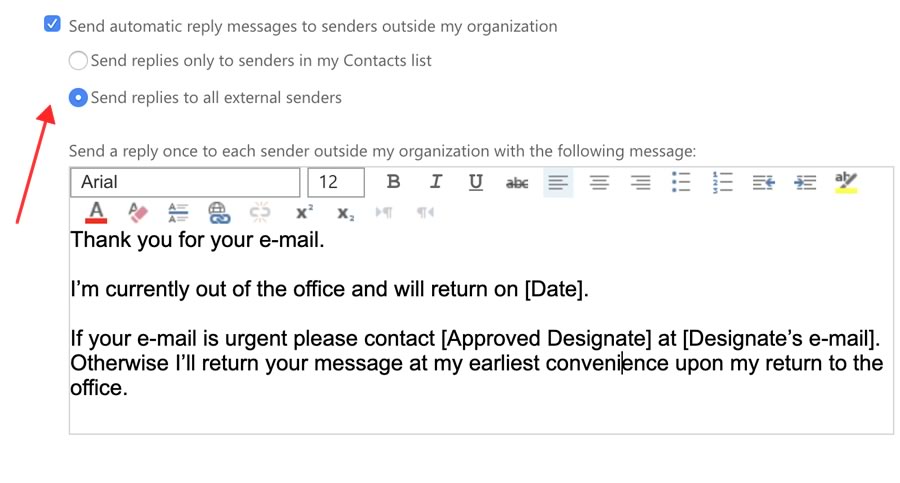
Step 8:
Save to enable the automatic reply.