Email and Document Typography Task
Outlook Web App
Step 1:
Click the settings gear menu in the upper right corner.
![]()
Step 2:
Select Options.
Step 3:
In the left column menu, under Options > select Settings
Step 4:
In the left column menu, under Options > select Settings
Step 5:
Under the heading ‘message format’ set the default message font to ‘Arial’ and the font size to 12.
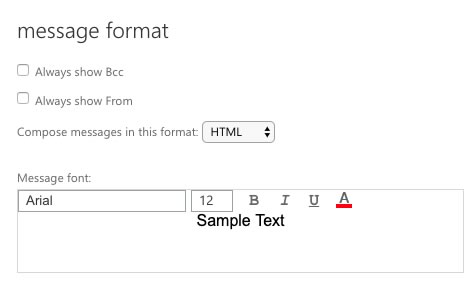
Step 6:
Click save to complete the typography setup.
![]()