Outlook Tips & Tricks for Better Email Management – Tip 5
November 1, 2019
Happy Friday TRCA! Welcome to this blog series where every Friday for seven weeks, ITM will bring you a new Microsoft Outlook tip for better email management. Here is Tip #5…
Create Quick Parts for Default Responses to Common Questions
If you spend a lot of time typing the same answers to questions you get repeatedly, create Quick Parts to insert that text into email replies in just a few clicks. No need to keep typing the same thing over and over again or having to find an old response to copy and paste.
When you’ve finished typing a response that you expect to need to send again, follow the steps below to save the text as a Quick Part:
1. Highlight the text you want to save in the email, and click the “Insert” tab.
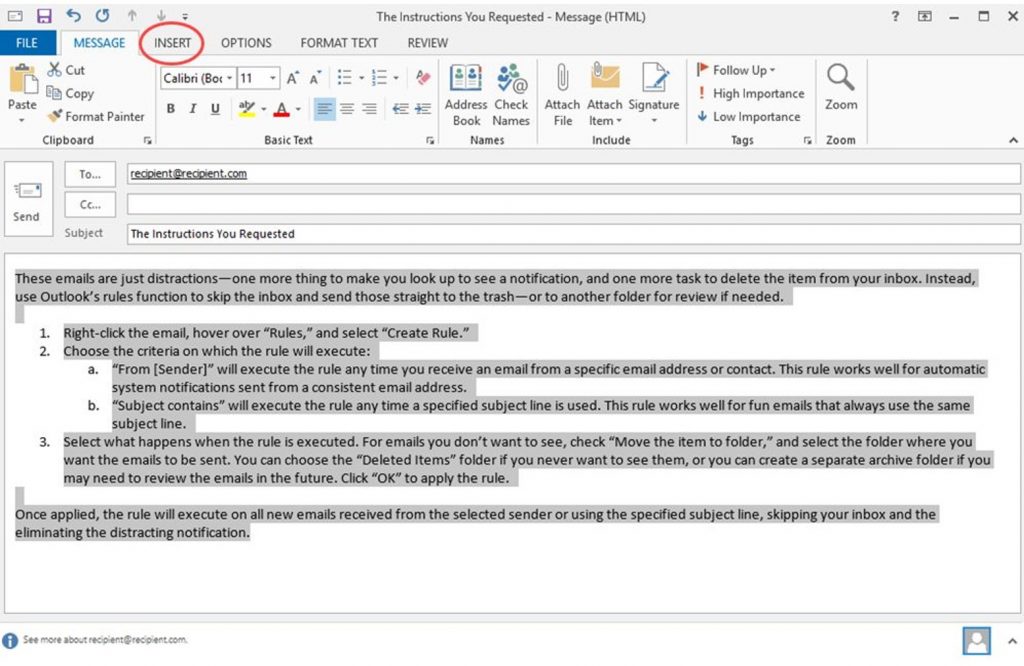
2. Within the “Insert” menu, click “Quick Parts,” and select “Save Selection to Quick Part Gallery.”
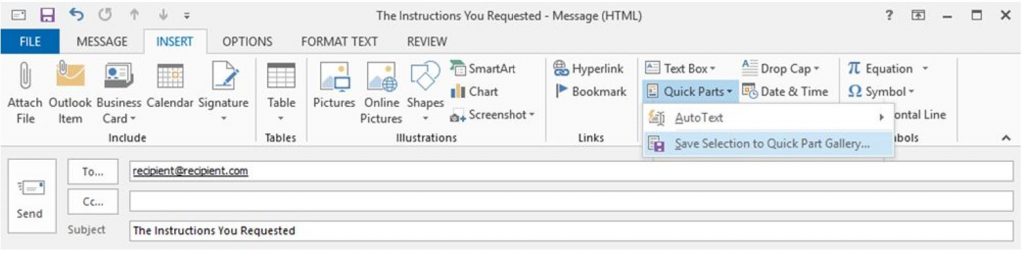
3. Give your new Quick Part a descriptive name, and click “OK.”
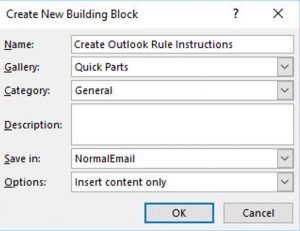
With this Quick Part saved, you can now add that text to any email with just a couple clicks.
With your cursor in the body section of the email, click the “Insert” tab.
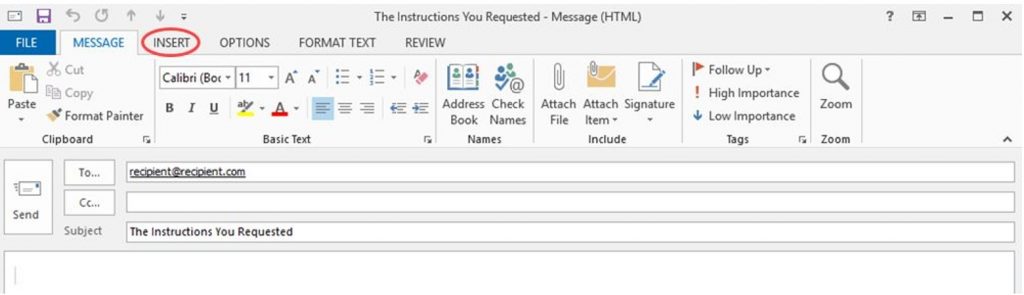
Click “Quick Parts,” and then select the Quick Part you want to insert.
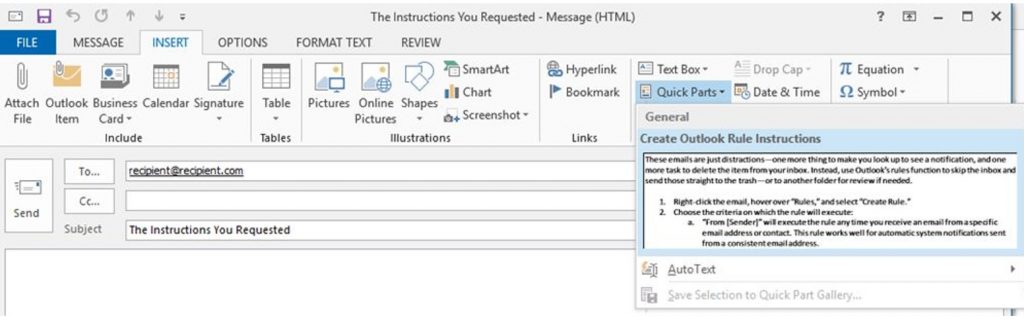
The prewritten text will automatically appear in the body of your email, and you can edit and customize it as needed for your new response.