Outlook Tips & Tricks for Better Email Management – Tip 3
October 18, 2019
Happy Friday TRCA! Welcome to this blog series where every Friday for seven weeks, ITM will bring you a new Microsoft Outlook tip for better email management. Here is Tip #3…
Clean Up Your Inbox in One Click
Taking time off is wonderful until the moment you open your email after returning to work. If you work in an email-heavy company, you may have received hundreds of emails while you were out of the office, and now you’re faced with the difficult task of sorting through each one.
With Outlook’s clean-up function (introduced in Outlook 2010), you can drastically reduce the number of emails you have to deal with in just a few clicks—whether you’re coming back from vacation or you just have too many emails piled up. The clean-up function removes all email replies that are duplicated in a later thread, allowing you to read a single thread instead of dozens of individual emails.
To clean up your inbox quickly:
1. While viewing your inbox, click the “Clean Up” button, and select “Clean Up Folder.”
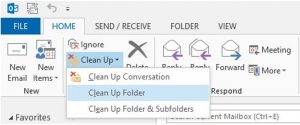
2. Click the “Clean Up Folder” button in the popup to confirm the action.
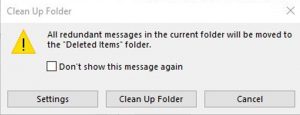
Outlook will automatically remove all duplicate emails, leaving you with significantly fewer emails to sort through.
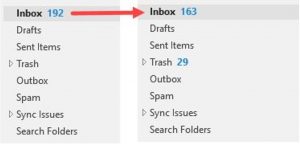
The clean-up tool removed 29 duplicate emails from the inbox. If needed, those emails can be accessed in the trash folder.
The clean-up function can be a little disconcerting to use initially. What if it deletes something important like a reply that contained an attachment that was removed in a later thread?
Rest assured: the tool is sophisticated and will not delete any emails with attachments or text that aren’t exactly duplicated in later threads, and you can always review deleted items in the trash folder if needed.