Outlook Tips & Tricks for Better Email Management – Tip 1
October 4, 2019
Happy Friday TRCA! Welcome to this blog series where every Friday for seven weeks, ITM will bring you a new Microsoft Outlook tip for better email management. Here is Tip #1…
Move Complex and Non-Critical Emails Into a To-Do Folder
In Outlook 365, you can create a structure of folders for organizing emails. Many people use the folder structure for archiving emails, but folders are also a great way to manage incoming emails as tasks and get them out of your inbox view. We’re going to use these folders to do email triage, organize the messy inbox, and overcome email overload.
To do this, create three new folders under your inbox folder. The first is a “To Do” folder, and the second and third are subfolders called “Follow Up” and “Someday.” These loosely follow the Getting Things Done® or GTD® methodology of organizing tasks.
To create these folders:
1. Right-click your “Inbox” folder, and select “New Folder.”
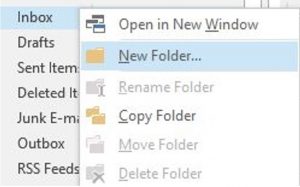
2. Title the first folder “To Do.”
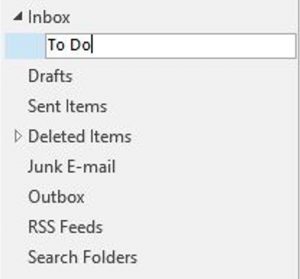
3. Click the arrow next to the Inbox folder to view your new To-Do folder.
4. Right-click the To-Do folder, select new folder, and name this folder “Someday.”
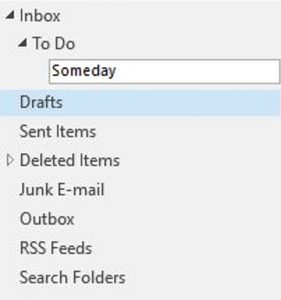
5. Repeat to create a “Follow Up” subfolder under the To-Do folder.
Now you have four folders for incoming emails, and you can use all four to manage your tasks and keep your inbox clear.
When new emails arrive, move them to the appropriate folder:
Inbox – The only emails that stay in your inbox are those that you should answer immediately. They’re either urgent or can be handled quickly (in three minutes or less).
To Do – Drag non-urgent emails and emails that will require more than a three-minute response into your to-do folder. You’ll follow up on these items later, but moving them immediately keeps your inbox empty while you process the emails.
Follow Up – Move emails to this folder that are put on hold. Things like replies you’re waiting to get or tasks that you’ve delegated.
Someday – Some emails don’t require a response. Instead, they’re things you’d like read/review one day when you have time. Drag those into the someday folder to review at some point in the future when work slows down and you need something to do. This might be the equivalent of an Archive folder, but you can use it for items that you’ll need to quickly access in the next few weeks.
After processing your email, schedule time on your calendar every day to review and handle the items in your to-do folder. This method has three benefits:
First, it keeps your inbox clear, allowing you to achieve inbox zero and avoid getting overwhelmed by a cluttered inbox. New emails that come in at a steady stream don’t get mixed up with existing emails you’ve already read, pushing all the important emails down.
Second, your emails are better organized! You have a set place to go now for emails that need your attention—just as many folders as you need to stay on top of your email, but no more than you need. Instead of creating countless folders (for different projects, clients, or other categories), you have just four to work with.
Third—and perhaps best of all—it allows you to manage your time better throughout the day, focusing on important tasks instead of getting distracted by constant email questions and requests.