Microsoft Teams Tips
July 12, 2019
As we embrace Office 365, Teams and One-drive as our new corporate productivity tools we will be sharing valuable insights from users across TRCA so everyone can benefit.
Our focus for this blog-post will be on Microsoft Teams.
We have seen a great surge in the adoption of Microsoft Teams as the collaboration platform throughout the organization. Here are some quick stats for the month of June.
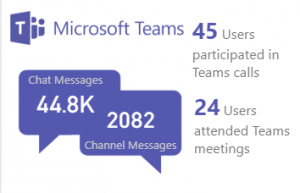
Many staff are using Microsoft Teams to create groups/teams to communicate, share ideas, and collaborate on files within the Teams app. While this is the ideal method of using the Teams app according to Microsoft, some may require collaborating on files and share links to those files outside of Teams app.
In this scenario, let’s say you would like to collaborate with a team member but would like to do so in private. One option could be to copy a link to the file (from the “Files” tab) and share it in a private chat with that team member. Another way you may desire to collaborate could be through sharing the link to the file as part of an email. Both these methods are acceptable ways of collaborating on a file with a team member privately. The caveat is that both users should be part of that team where the file is, to be able to access the file.
In the first scenario when a link is shared via a Teams chat, clicking the link will open the document in the Teams app. In the second scenario, when the link that is shared via email is clicked, it will first open a web browser and then open the Teams app to show the document.
In both scenarios, however, we have noticed that opening the file through a link may sometimes not work as desired – as you may see a loading page within Teams when the link is clicked.
When we create a team in Microsoft Teams, it automatically creates a mailbox, SharePoint site and library, etc. for that team automatically to allow for feature-rich collaboration experience. The Microsoft Teams app simply provides a single graphical user interface (GUI) to combine chat, SharePoint files, and voice/video (among other features) into a single graphical window.
While the file may appear to be in the Teams “files” tab when in fact it is stored in SharePoint on the cloud.
This behavior of file not loading correctly is caused by the fact that either a previous file’s session may not have completely been terminated or the Teams app has lost communication with the SharePoint library to fetch the file and display it in the Teams app.
Therefore, whenever viewing or editing a file within Teams, we recommend using the dedicated “Close” button provided at the top of the document.
Closing the Teams app using the “X” in the top-right corner does not terminate the session completely but rather simply closes the window. The Teams app will still be running, and the file does not get released properly.
That’s it for this blog-post – Happy collaborating!
If you have suggestions or discovered new cool ways of using Microsoft Teams, let us know. We would love to hear your ideas and feedback.
As always, if you have any questions, please let us know and we will be more than happy to assist. You can reach the ITM Service Desk by:
Calling the help line: 416.661.6600 ext. 4357 (HELP)
Submitting a request: https://support.trcastaff.ca
Coming to the IT Office: Located on the 2nd floor at Head Office
Submitted by Asif Shah