Microsoft Teams – Feature Updates
August 1, 2019
Microsoft Teams has enabled us to move from an array of disparate apps to a single, secure hub for workplace collaboration that brings together what our teams need, including chat, meetings, and calling, all with native integration to the Office 365 apps giving us the tools we need to get work done. For this very reason, Teams is a breath of fresh air as it gives us a cohesive environment to collaborate and perform our daily tasks without having to leave the application.
Today, we will showcase new Teams features in our blogpost as we believe it will beneficial for all the staff.
Prioritize time-sensitive communication
You can now set a priority on your Teams chat messages: Standard, Important and Urgent
It goes without saying that important and urgent priorities should be used sparingly for being effective.
To learn more about this feature and how to use it on your computer and mobile devices, Click here.
Announcements
Announcements allow team members to highlight important news in a channel and are a great way to kick off a new project, welcome a new colleague, or share results from a recent marketing campaign. Limiting use at only special occasions will ensure the teams’ chat stays decluttered. To learn more, click here.
Live Events
Thinking of finally hosting that long-due event? You can create a live event using the same Teams meeting experience that you are familiar with.
To begin, in Teams, click Calendar on the left side of the app and then click New meeting. At the top of the dialog box, select New meeting > New live event.
Using the Teams app, you can assign appropriate attendee permissions, designate event team members and invite attendees. Learn more on how to setup your next live event by clicking here.
Who remembers the BBC Dad?
Don’t let the background become the spotlight of your meeting! Remove distractions with background blur and keep the focus on yourself so you can shine in meetings!
Click here to see how Teams could have prevented the BBC Dad’s video going viral!
Enable Teams Meeting for your Outlook Meetings
Not able to meet in person due to last minute changes? You can easily add a Teams meeting option to your existing meeting in Outlook to allow everyone to participate regardless of their physical location. Once enabled, everyone that is invited will see a link to Join Microsoft Teams Meeting at the bottom of the invitation. To learn more about this feature, click here.
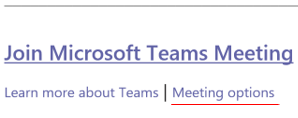
NOTE: If your meeting will include people outside of TRCA, remember to enable Everyone to be able to attend. You can do this by changing the Meeting options link in the calendar invite.
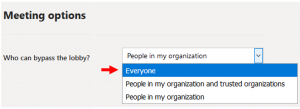
Screen Sharing
Did you know that you can share your screen in Teams to enrich your private chat experience? You can quickly show someone your desktop screen or a specific window directly from a private chats and team meetings. To share your screen, simply click the open share tray icon and pick one of the available window options. Learn more about it here.
How to keep up with what’s new in Teams
As adoption of Microsoft Teams increases, so does the demand for more features and integrations. Microsoft‘s development team announces and releases new features every month. You can find a full list of these features on What’s new in Microsoft Teams page – you can also see the new features by different platforms such as desktop/web, Android, and iOS.
You can also see What’s New by clicking on the Help icon in bottom left corner of the Teams app.
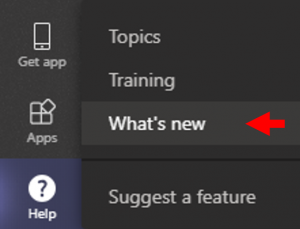
A few honorable mentions
@ Mention by first name only
Now when you @ mention someone, you can hit backspace once to remove their last name. It still notifies them but keeps the conversation less cluttered.
Pre-Meeting join experience
This allows you to check your camera and mute your microphone before you join a meeting. This is especially useful if you are joining a meeting that has already started.
If you have any questions, please feel free to reach the ITM Service Desk through:
Calling the help line: 416.661.6600 ext. 4357 (HELP)
Submitting a request: ITM Service Desk
Coming to the IT office: Located on the 2nd floor at Head Office
Interested in learning more: Visit Office 365 Harmony site and register for training sessions.
Written By: Asif Shah