Setting up multiple voice mail greetings Task
The Mitel phone system provides an end user web portal that allows for the management and selection of up to four different voicemail greetings. This feature is a valuable time saver for staff who need to switch often between voicemail notifications (e.g. in office, out of office, special instructions). The steps below detail the process for recording and managing multiple voicemail greetings.
Please Note: Selection of the voicemail greetings can only be managed through the online Mitel end user web portal. Staff with physical phones will also need to enter their Mitel login information. Please contact the ITM Service Desk if you require any assistance.
Step 1:
Open a web browser and enter https://mas.trca.local/portal/ (or clicking this link) to open the MiCollab End User Portal.
Note: If you receive a security warning, click the ‘Advanced’ button and select ‘Proceed to mas.trca.local (unsafe)’
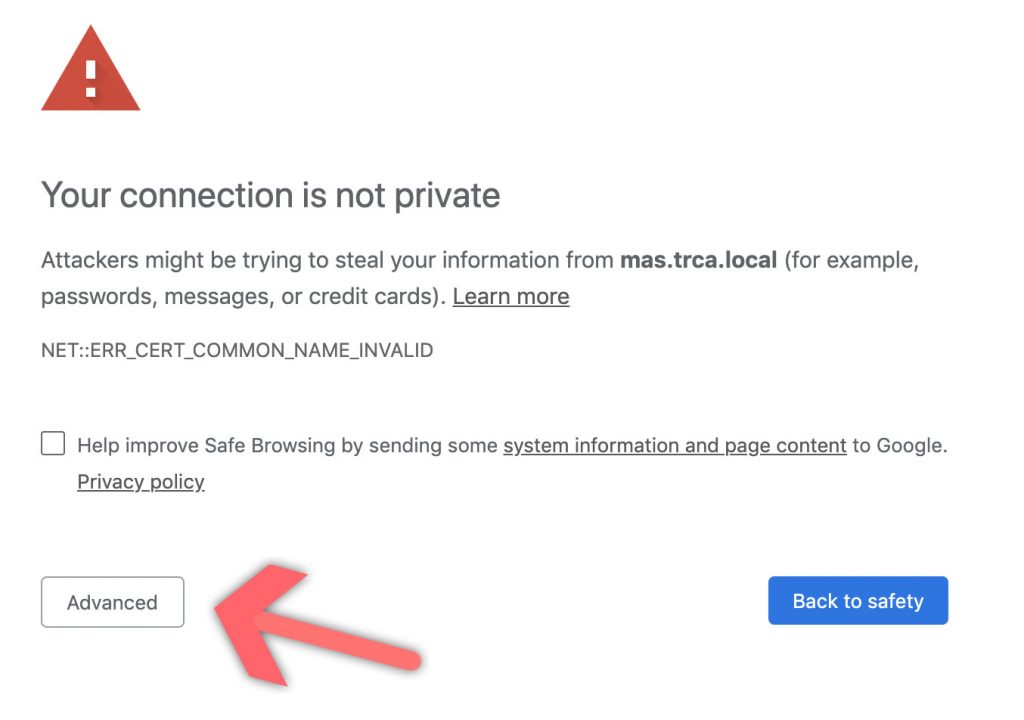
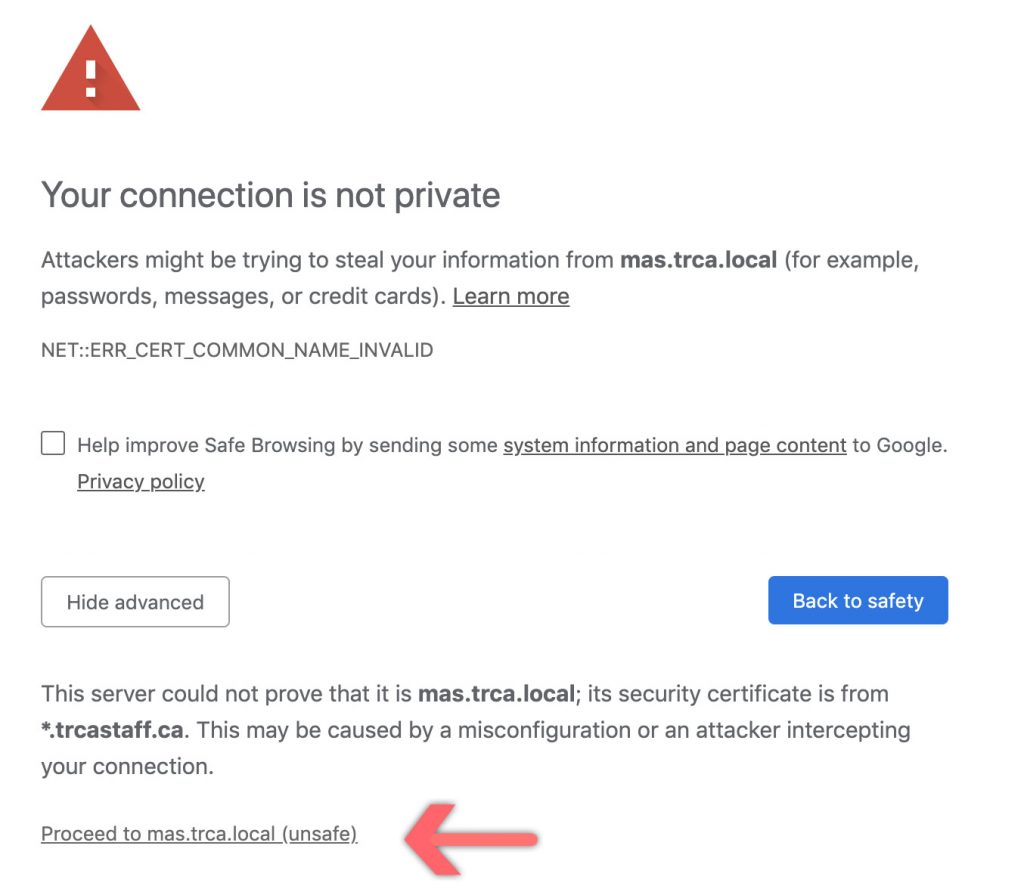
Step 2:
Enter your Mitel username and password. Your username will be in the format of last name and first initial.
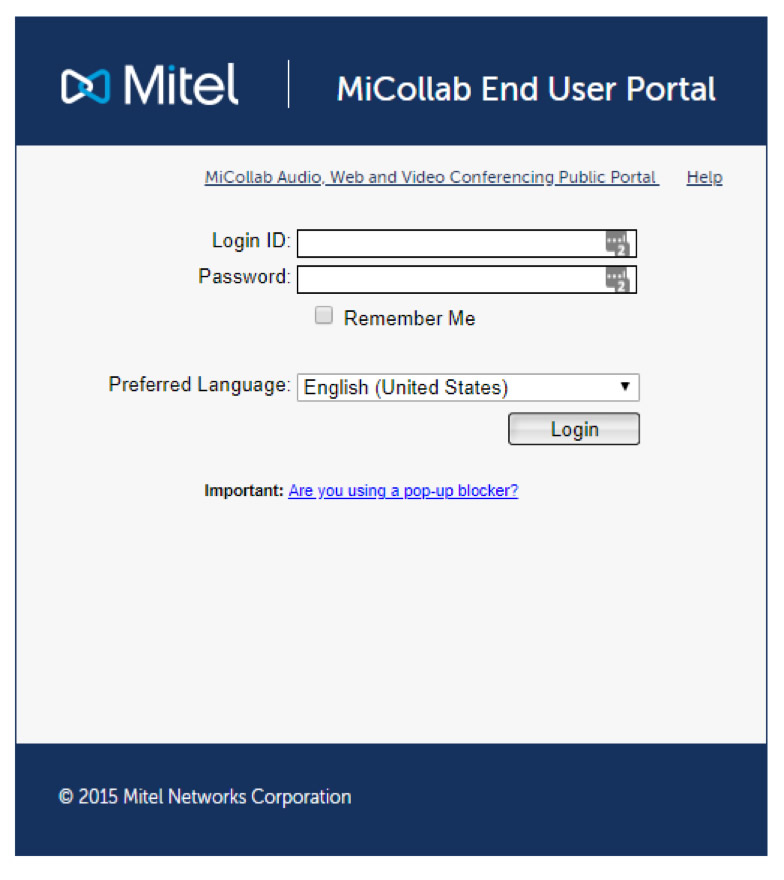
Step 3:
Select the Mailbox you wish to manage (if not already selected) and click on the Greetings Tab.
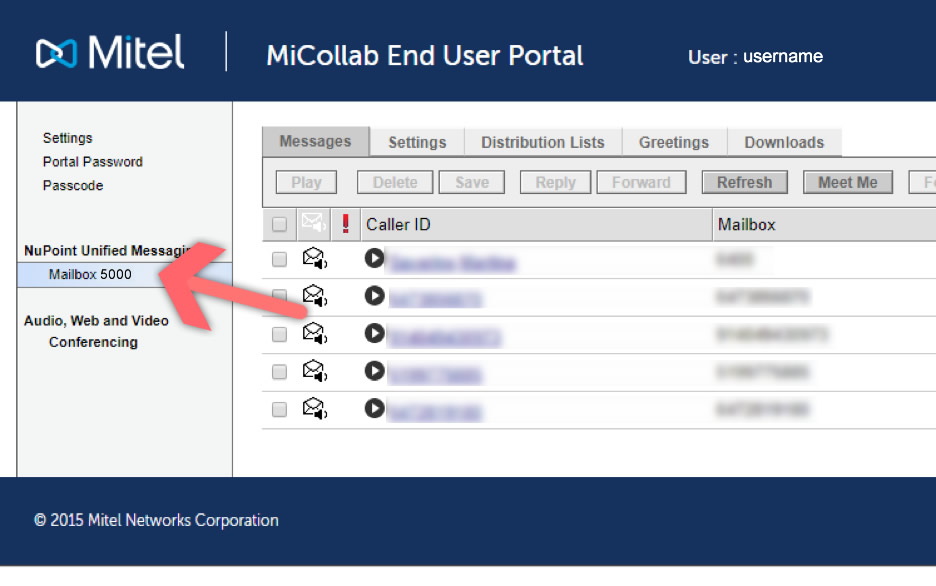
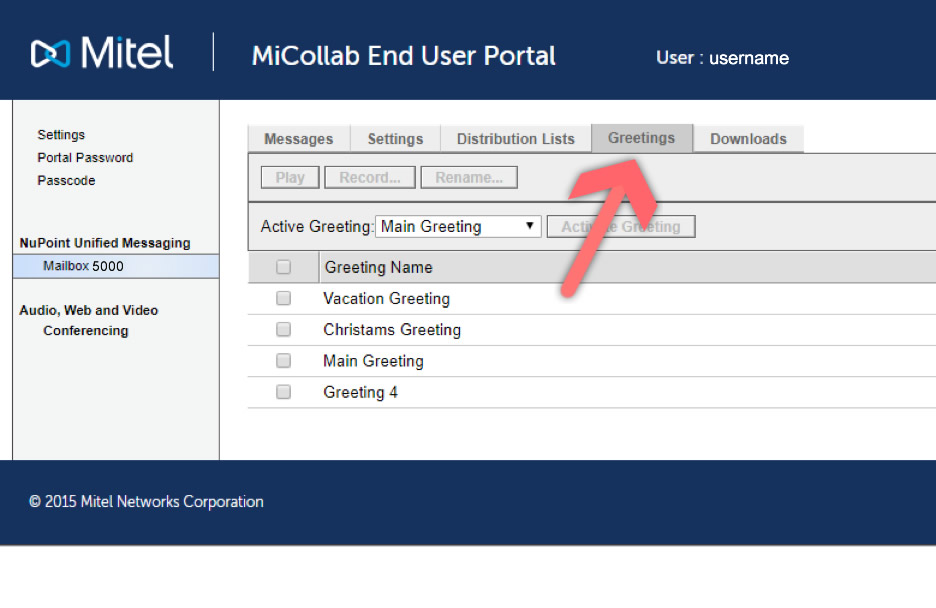
Step 4:
You will have the ability to record four separate greetings. The greetings will be pre-populated and labelled as Greeting 1, Greeting 2, etc.
Select a greeting by clicking on the adjacent checkbox and click on the ‘Rename…’ button to enter the name of your greeting such as ‘Vacation’ or ‘Holiday’.
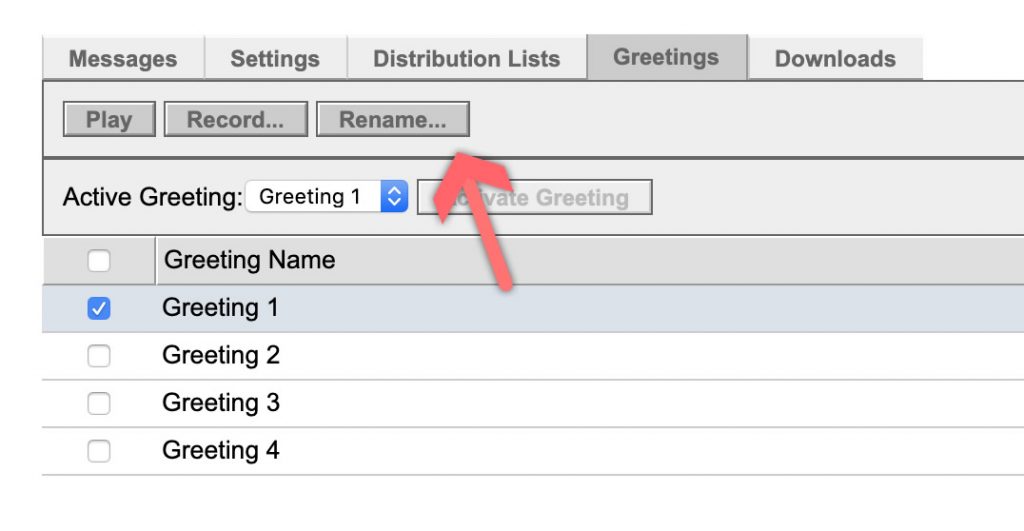
Step 5:
You may listen to the greeting by clicking the Play button which will download the .wav file to your computer where it can be opened and reviewed.
To record a new greeting, click the ‘Record…’ button. A popup window will open that reads ‘We are now waiting for your call. Please call the NuPoint system in order to proceed.‘
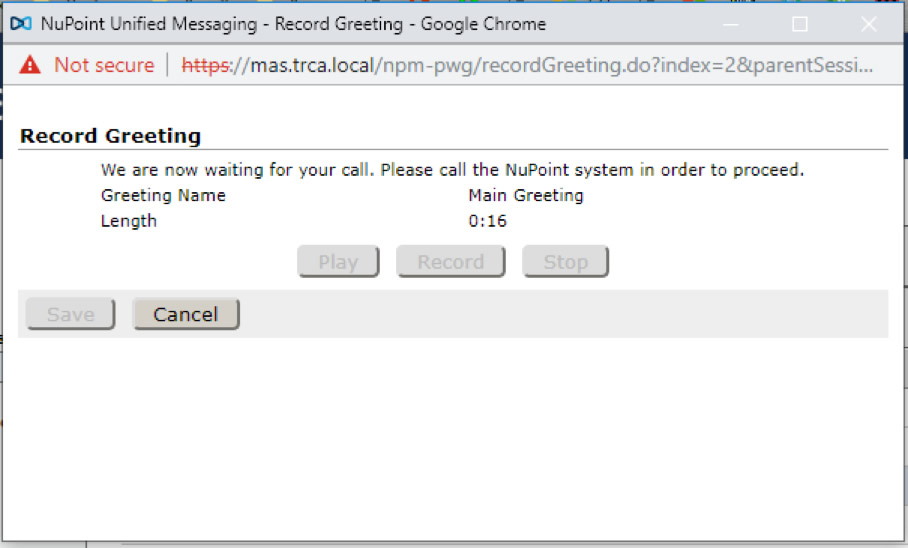
Step 6:
Open your Mitel Client phone and call extension 7000 to connect to the voicemail system. Once you’ve connected, the Record and Play buttons in the popup will become active.
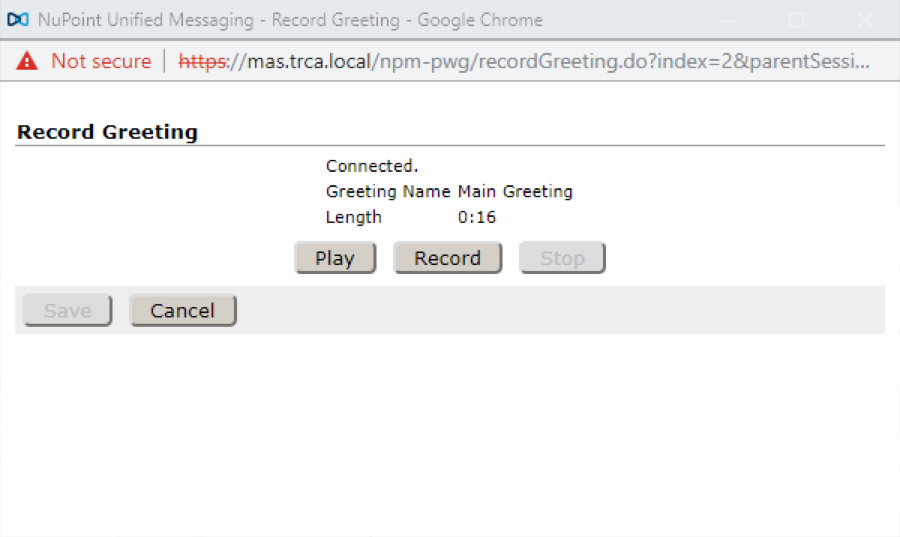
Click the Record button to begin recording your greeting using your Mitel Client phone. You may use the Play button to review the message, repeating the Recording step until you are happy with the greeting.
Note: For guidelines on the format of your greetings, please click here.
Step 7:
Click the Save button to save the greeting and close the popup.
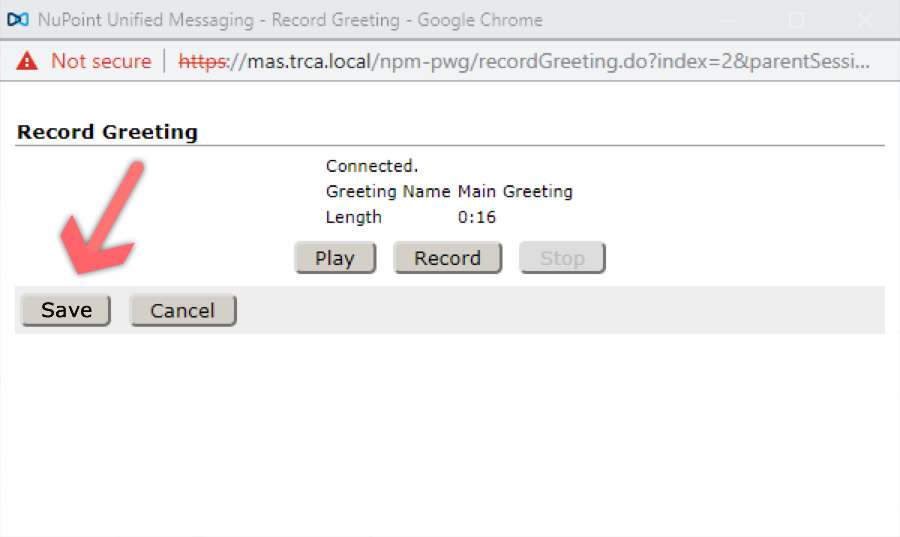
Step 8:
To activate the greeting, select the new greeting from the Active Greeting drop down list and click the ‘Activate Greeting’ button.
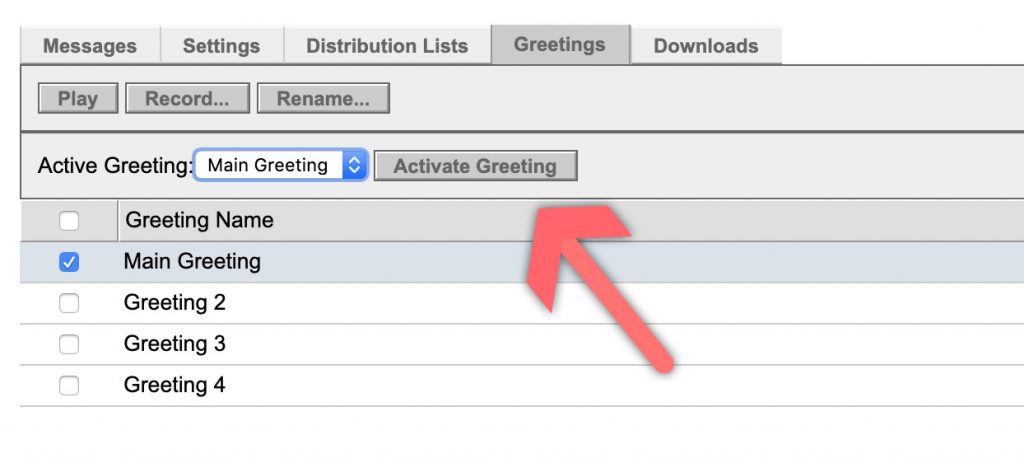
Your greeting is now active and you can close the MiCollab End User Portal window.